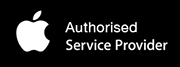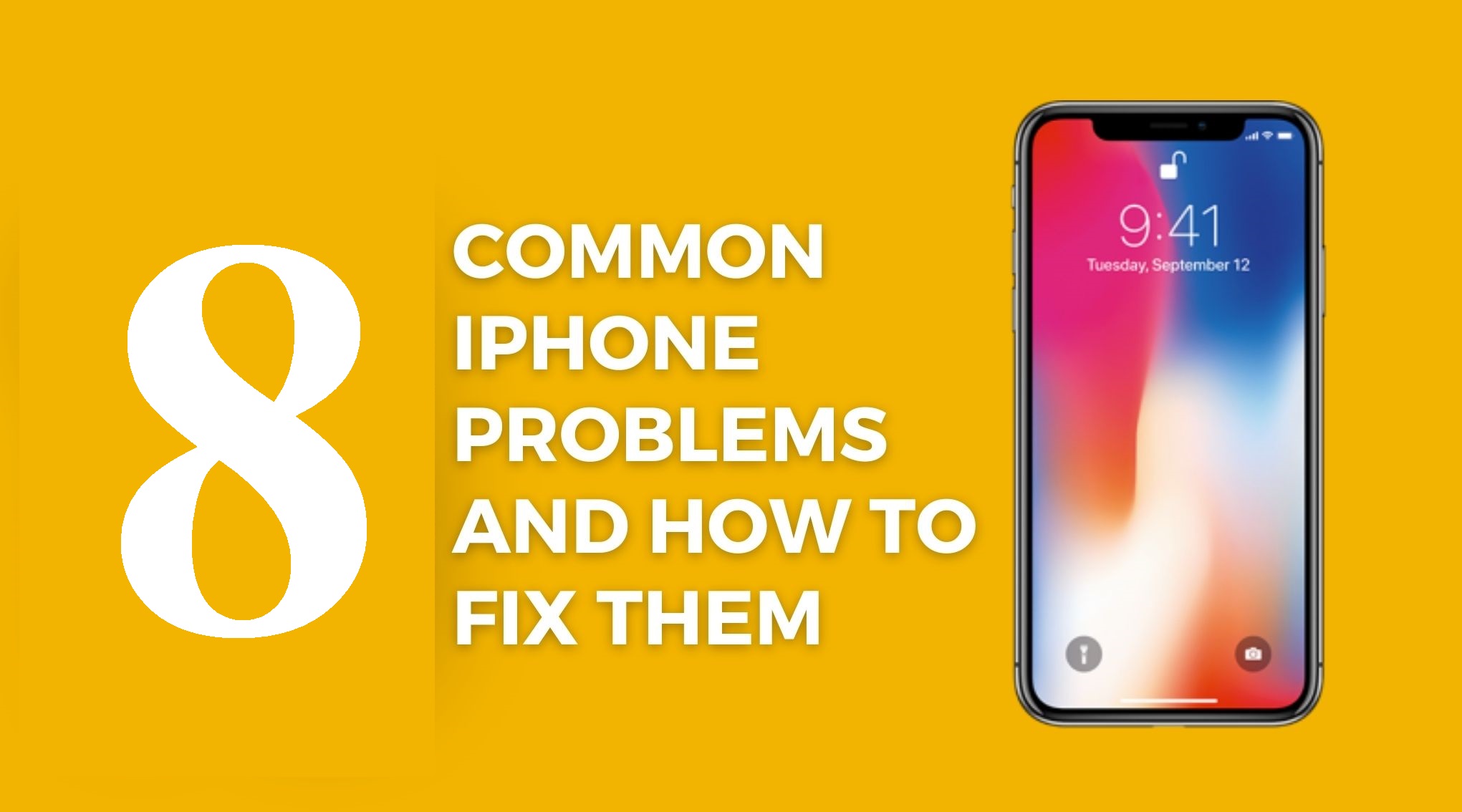
Apple iPhones might be beautifully crafted pieces of tech that many people wish to have, but, like any other electronic device, even these can run into problems sometimes.
Own an iPhone? Here are our top troubleshooting tips for common iPhone problems and their fixes, drawing insights from our experience as an Apple Authorized Service Provider.
- iPhone White/Black Screen
- Wi-Fi Connectivity Problems
- Battery Drain
- Liquid Damage
- iPhone Overheating
- iPhone Applications issues
- iPhone Unresponsive Touch Screen
- iPhone Passcode or iPhone Disabled
Simply put, your iPhone stops functioning the way you expect it to, or it stops working completely. iPhone users might transfer their data from the old phone to the new one or launch a new app on their device. Some of the issues occur on their own because of software issues or some bug in iOS that needs to be fixed, while others can be a direct consequence of human negligence.
Usually, there are simple fixes you can make. Less often, it might be a serious problem that requires professional fixing from an Apple service center or Apple Authorised Service Provider. Here are the most common iPhone problems, along with some simple solutions and steps you can take:
- iPhone White/Black Screen
Sometimes, your iPhone cuts off to black or white. This is because of a software issue that can occur due to a failed upgrade, jailbreak, or a hardware problem, like dropping your phone or spilling water on it.
To fix the issue, you need to first begin charging your iPhone completely. This will rule out any battery problems.
The next step to take is to restart your iPhone.
- You press the volume up button, followed by the volume down button. You hold down on the power button until the phone restarts and the Apple logo appears.
- If this fails to resolve the issue, hard-reset your iPhone.
- Wi-Fi Connectivity Problems
Poor Wi-Fi connectivity can be very frustrating. Begin your troubleshooting by restarting your iPhone along with the Wi-Fi router. If the problem persists, you can go to Settings > Wi-Fi and tap on the network name to “Forget This Network.” After that, you can reconnect to the network by entering the password again. If this also fails, try resetting the network settings on your iPhone.
- Battery Drain
The battery of the iPhone declines over time. The performance of the iPhone battery can be improved through factory resetting and controlling the app usage that consumes a high battery, such as Google Maps, YouTube, etc.
To start with, start figuring out what app is sucking up your battery. You can find that when you go to Settings > Battery. You will see all the apps that have the most impact on the battery. Once you have identified the power-hungry apps, you can close them. If you don’t use some of them, uninstall them, restart your phone, and check the battery life again.
You can also try turning off push notifications for certain apps. Make sure that you have downloaded the latest iOS updates. This will help you rule out any software optimization issues.
- Liquid Damage
iPhones are water-resistant devices. They withstand liquid, but they may be damaged by water under certain conditions. Accidental spills and drops can cause liquid damage to the phone. Using the phone in very humid regions that see frequent fluctuations in temperature can also affect your phone. Water-damaged iPhones may or may not turn on sometimes. There is a high risk of losing your iPhone data as well, though most of the time, you can recover your lost videos, photos, contacts, etc. from iCloud or iTunes backup. In addition to that, Apple doesn’t cover it in its one-year warranty.
To avoid this issue, don’t use your phone near water bodies, and be careful around pools, rain, or beverages.
Dry it by removing the SIM card and rubbing it on a towel. Don’t turn the phone on or plug it anywhere.
- iPhone Overheating
You might receive messages like ‘iPhone needs to cool down before you can use it’. This is because of overheating! If your phone becomes uncomfortably hot during usage or while charging, it’s important to troubleshoot this issue immediately.
To fix this issue,
- Take the hot device to a cooler environment away from direct sunlight or heat.
- Remove the iPhone case or cover that might contribute to heat buildup.
- Stop using the iPhone for some time or switch it off for a few minutes.
- iPhone Applications issues
An iPhone app can freeze while in use. The reason behind it could be that your iOS version doesn’t support the app, or the app was not properly installed on the device.
If an app freezes, unexpectedly quits, or stops responding, close it, restart your device, and check it again to see if it works.
Reinstalling the latest version of the app from the App Store sometimes resolves the issue.
- iPhone Unresponsive Touch Screen
A non-responsive touchscreen can significantly affect your iPhone experience. If the iPhone’s touch screen is not working,
- Make sure the screen is dry and clean. Start by cleaning it with a microfiber cloth to remove any dirt.
- Restart your phone.
- If it still doesn’t work, clear the cache data and try to free up iOS storage space.
- Try to update the software or do a factory reset to back up your data.
- iPhone Passcode or iPhone Disabled
Sometimes, entering the passcode several times to unlock the device can lead to disabling the phone. Your iPhone gets disabled, asking you to retry it after 5, 15, 20 minutes, and so on. To unlock it, erase the old password by restoring the iPhone through iTunes or iCloud, and reset the device by setting a new passcode.
There are several ways you can fix common iPhone issues. Hope the above compilation of common iPhone problems and their fixes was helpful. To keep your device safe, always update to the latest software and use it in safe conditions. If you find yourself unable to fix these issues, get in touch with us today at https://abmcare.com/contact-us/
and we’ll take it from there!