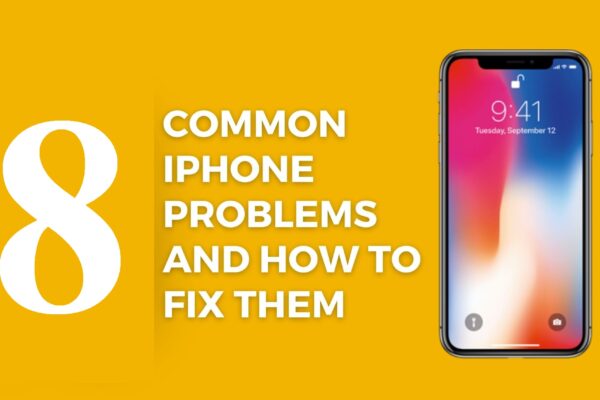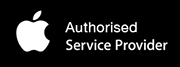Apple’s reputation for making highly dependable devices made MacBook’s growing popularity increase rapidly. Macs have a smooth and interactive user experience that is ahead of all other PCs.
However, they occasionally experience some problems. If your MacBook starts acting strangely and showing signs of age, there are many easy fixes you can use before you recycle it.
Have a look at all these troubleshooting tips and check our suggestions on how to fix them yourself. MacBooks are known for their reliability, but even the best computers can experience problems. This article discusses 5 of the most common MacBook problems and how to fix them.
Common MacBook problems and How to Fix
- MacBook won’t start or boot
- MacBook is not restarting
- External devices are not connecting properly
- You accidently delete files or lose important data
- MacBook is not connecting to a known-good WIFI network
MacBook won’t start or boot
- If your Mac fails to boot properly or shows a blank, blue or gray screen startup, this is a sign that it froze while trying to load an app or login function. Try to press the power button for few seconds to restart it.
- If this fails, it is time for you to boot in Safe Mode.
- In Safe Mode, MacOS will start with the bare minimum of software and drivers required. It will repair any directory issues that might be causing this startup ills.
- To fix it:
- Start your Mac and press and hold the Shift key so you can choose Continue in Safe Mode option. The Apple logo will appear along with the login screen.
- It might take few minutes before you get to the login screen. MacOS will be running its diagnostics on the hard disk.
- If you want to leave Safe Mode and start as usual, just restart the Mac without holding any keys.
- Check whether your power adapter or cable work on other Macs. This will help you rule out any power problem.
- If your problem lies in a failing logic board, you need to visit one of Apple service centers for a physical MacBook repair.
- MacBook is not restarting
- This could happen when the battery isn’t charging properly.
- In case your Mac shuts off randomly although the battery percentage shows that it’s full, then you are facing a different problem. In this case, try restarting it using the power button. Once it loads macOS, restart it again. This allows it to conduct a healthy and full shutdown method.
- Once it restarts fully, reset the System Management Controller (SMC).
This controls the essential hardware processes like battery charging and sleep mode.
- If SMC doesn’t solve the problem, you should consider taking the Mac to a professional for MacBook repair.
- If your Mac is still under warranty, take it our Apple service centers to see if you can get a replacement.
- External devices are not connecting properly
- If an external device doesn’t work with your Mac, the problem could be from the device itself. Connect it with other computers to see if it works. If it works, then the device is fine.
- Connect it to the Mac, making sure it’s properly plugged into the exact right port. Check the port and the cable to make sure that nothing is damaged. If the device still doesn’t work, restart your Mac and the device.
- If all these trials fail to work, it could be that your Mac and the device are not compatible. Try to plug another device into the same port compatible with your Mac. If it also doesn’t work, then you have a hardware issue that needs to be resolved by a professional technician.
- If the device was an iPad, you can take it for an iPad repair.
- You accidentally delete files or lose important data
This could happen when:
- The content is infected by a malware or a virus.
- The storage unit gets corrupted.
- Users delete data accidentally or format a drive.
- Users mishandle data by an app or the firmware.
- Data is lost during a firmware update.
You can install Recover it Data Recovery (for free). It is an advanced data recovery app supporting more than 1000 different file formats.
- MacBook is not connecting to a known-good WIFI network
You face sometimes Mac problems related to the network because of:
- Connection to the WIFI network
- Problems with the router
- Security or privacy issues
- Change in network settings
To solve this issue, you can try by restarting it. Wait for a bit and try then to connect to a network.
If it doesn’t work, you can simply reset it. Got to system preferences> Network and delete this network from the list. Then press “Add” icon and enter the details to add the same network again.
All Macs encounter some problems from time to time. This post helps you learn about them so you can tackle them appropriately when they happen.
If there is a problem you cannot solve, you can book an appointment with us to get the issue fixed straight away.