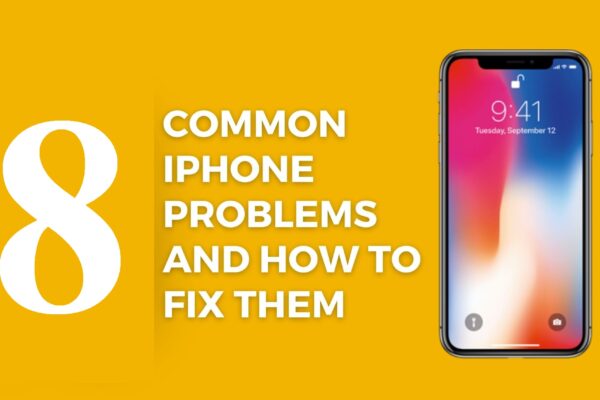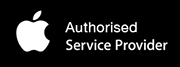Apple iPhones are one of the most durable and powerful mobile devices that don’t usually require repair or maintenance except for the battery, which will necessarily wear out after intensive usage. The process of getting help from Apple is straightforward and, most of the time doesn’t cause any complications.
In order to protect your information and save time, we have compiled this guide, which will show the required steps before you get your iPhone for service and what preparations you should take.
If your iPhone has been damaged or needs repair, whether it was an iPhone screen repair, iPhone battery replacement, or any other repair, you can contact Apple Support. Once you open the website,
- You can select your device—your iPhone in this case—by tapping on it.
- You will instantly be notified whether the device is still covered by warranty and if you are still entitled to technical support.
- Lastly, you need to pick your preferred communication channel, and, in this case, you can make an appointment for in-store repair at any service center near you. To choose an iPhone repair near you, go to the official Apple Support page.
Before taking your device to an Apple Authorized Service Center, finish as many steps as possible:
- Back up your iOS device.
Apple does not provide its customers with temporary devices. You have to make sure your iPhone is backed up for the time period that repair will take. The time of the repair varies according to the service availability at the service center.
You can use iTunes and iCloud to back up and restore your content on your iPhone. Note that iTunes and iOS don’t support installing backups of newer versions of iOS on devices that use earlier versions of iOS. You have to guarantee that you have the latest version of iTunes.
To verify that the backup has finished successfully using iTunes, open iTunes Preferences and select “Devices.” You should see the name of your device along with the date and time that iTunes created this backup.
If you are using iCloud, it can automatically back up your data if you have previously chosen this option.
- First, go to Settings. Then, choose iCloud and click Storage & Backup.
- Turn on iCloud Backup (in case it was off).
- Tap back up now.
- Prepare your Apple ID password. Our certified technicians may not be able to repair the device without it. In case you don’t remember your Apple ID password, go to
- Remove your PIN lock on your iPhone.
- In some cases, it is better to erase all your content on your iPhone. That is why backing up your iPhone is always necessary.
To clear your iPhone:
- Open Settings
- Tap General
- Select Reset
- Press “Erase All Content and Settings.”
This will completely erase your device and turn off iCloud, FaceTime, iMessage, Game Center, and other services.
- Remove any screen protector, case, SIM card, and any other accessory used, such as your cable or charger.
- For specific repairs, you will need your Apple ID password in order to erase your device and turn off Find My iPhone. Apple might not be able to service your device if you are not able to turn off Find My. This policy was made to prevent unauthorized people from servicing your device without your consent or knowledge.
To turn off Find My iPhone*:
- Open settings
- Select iCloud
- Tap Find My iPhone
- Turn it off
You will need to enter your Apple ID to turn it off.
If your iPhone is not working at all, you can remove Find My iPhone using iCloud from any device that is connected to the internet.
- If your iPhone needs battery service, make sure the battery percentage is at 30% or less once you bring it in. This will save you time on your repair.
- If your iPhone is paired with an Apple Watch, it is better to unpair them. By doing so, your iPhone will automatically create a backup of your Apple Watch.
- If you haven’t already, check if you need an appointment before you go to any Apple Authorized Service Center.
- If your iPhone won’t turn on, remove it from your Apple ID device list.
- If you have arranged a repair request, you should have received instructions for mailing your device. If you didn’t receive instructions, contact Apple Support on how to arrange service for your iPhone.
Now your device is ready to be sent for repair. Follow these steps to safeguard any personal data or media on your device before you hand it over. There is no need to feel paranoid and stressed anymore when it comes to repairing your iPhone. Book your iPhone repair now at service@abmcare.com!