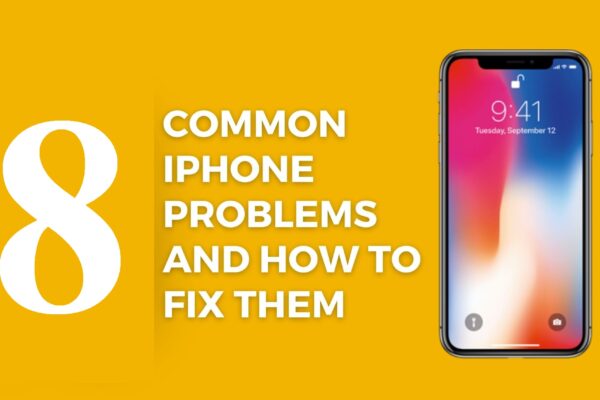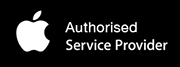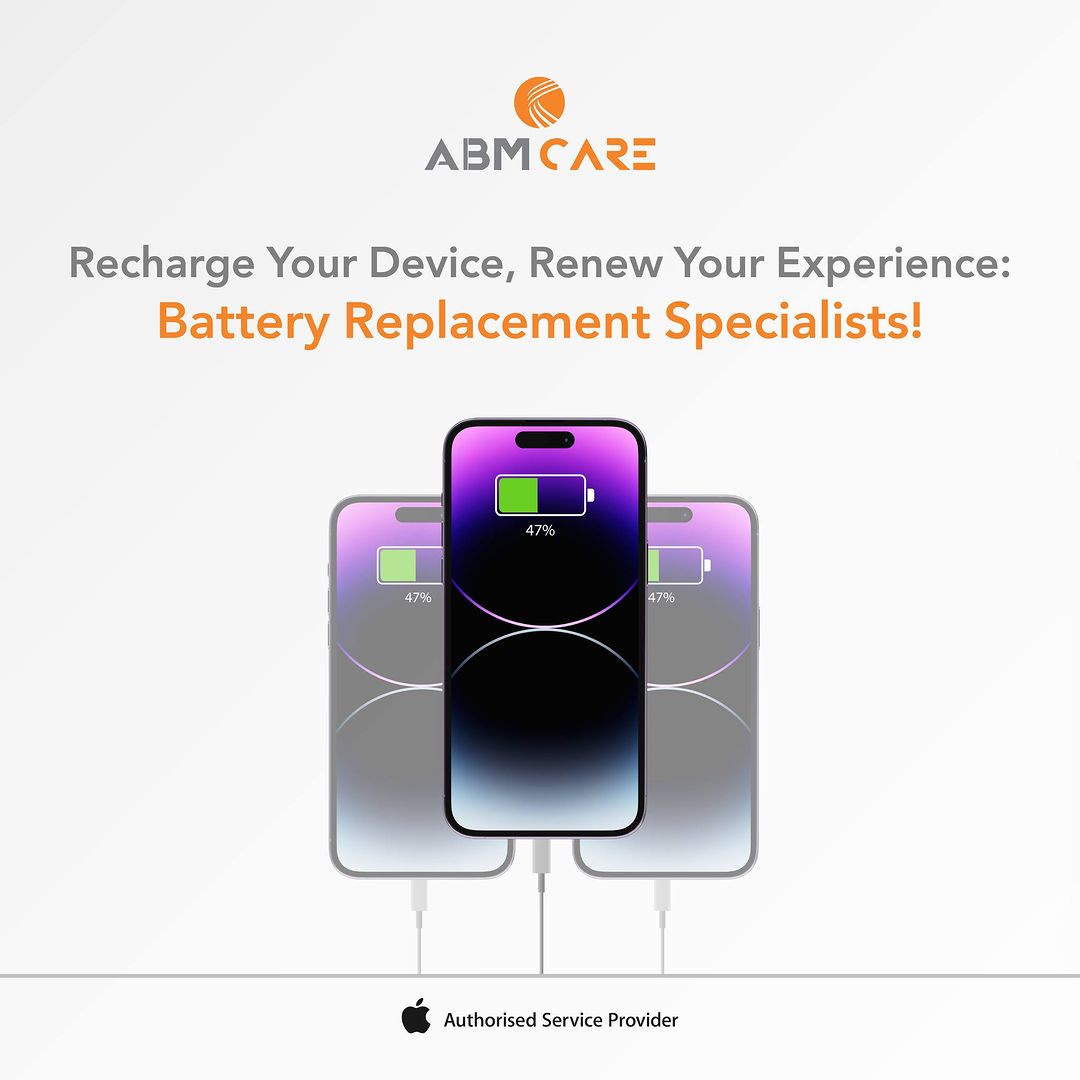
The battery life of your device is the amount of time your device runs before it needs to be recharged. Whether you have an older iPhone with a consumed battery or a newer one that isn’t lasting long enough, here are some tips and tricks on how to maximize and extend your iPhone battery life.
- Optimize your settings.
There are several things you can do to preserve your battery life and avoid replacing your iPhone battery:
- Decrease auto-lock time by adjusting your screen brightness.
Dim your screen or turn on auto-brightness in order to extend the battery life. Auto-lock at 30 seconds can help preserve the most battery life.
- To dim the screen, you can open Control Center and drag the brightness slider to the bottom.
- Auto-Brightness automatically modifies your screen to lighting conditions. To activate it, you can go to Settings > Accessibility. Tap Display and Text Size, and then you can turn on auto-brightness.
- Reduce flashlight brightness.
To adjust the iPhone flashlight brightness:
You open the Control Center on your iPhone. You touch the Flashlight icon to turn the feature on, and then you hold the Flashlight icon until the slider appears. You can then move it either up or down.
Whenever you use your device to access data, a Wi-Fi connection usually uses less power than a cellular network. You can keep Wi-Fi on at all times.
- Check the battery usage information.
You can easily manage your iPhone’s battery replacement time. The proportion of your battery used by each app can be seen if the device is not being charged. You can view the usage by going to Settings and checking in ‘Battery’. “Last 24 Hours” shows which apps are using the most energy. This includes Home & Lock Screen and Siri.
- Turn off Background App Refresh.
This feature means that the battery was used by that app while it was in the background—that is, while you were using a different app. In this case, you can turn off that feature, which allows you to refresh in the background. You can use this feature on Wi-Fi alone or on Wi-Fi and cellular data. You can also turn this feature off completely. However, most iPhone users prefer leaving Wi-Fi and cellular data on and customizing which apps are to be used for background app refresh.
Head to Settings, General, and then Background App Refresh. You can select Wi-Fi, Wi-Fi, and Cellular Data, or Off to turn it off entirely.
- Turn off location services for infrequently used apps.
‘Background Location’ signifies that the app is using location services. You can see each app listed with the permission setting. Apps that have recently used location services have an indicator next to the on/off switch.
You can optimize the battery life by turning this option off for the app. Go ahead to Settings > Privacy > Location Services.
- Manage Home and Lock Screen.
This option shows you when the Home screen or Lock screen is displayed on your iPhone. If a specific app frequently wakes up your display with notifications, you can turn off the push-off notification for the app. You go to Settings > Notifications. You tap the app and set ‘Allow Notifications’ to off.
- Enable Low Power Mode or Dark Mode.
Low Power Mode is an easy and quick way to extend the battery life of your iPhone when needed. It reduces display brightness and optimizes device performance.
Once you enable it, the apps on your device, including Mail, will stop downloading content in the background. Features like AirDrop and iCloud sync will be deactivated. You will still be able to use key functions like receiving and making phone calls, email, and messages, accessing the Internet, and more.
Once your phone charges up again, Low Power Mode will automatically be switched off.
For Low Power Mode, you can go to Settings, Battery, then Low Power Mode.
For Dark Mode, go to Settings, Display and Brightness, then Dark Mode.
- Update to the latest software.
Apple always introduces new improvements with software updates. Unnecessary battery drains and other similar problems can all be fixed by iOS updates. Always make sure to use the latest version of iOS.
You can update by going to Settings > General > Software Update.
- Take certain precautions not to overheat the iPhone.
Too much heat can negatively affect the device. Avoid using your device in ambient temperatures. During everyday use, ensure your iPhone does not get extremely hot. You can do that by removing the case, refraining from using many intensive apps for long periods of time, and so on.
- Avoid leaving your iPhone plugged into charging for many hours or overnight.
Most people leave their iPhones overnight to be charged. This can harm the phone because it can result in a damaged battery and reduce the life of the device.
Apple support can give you all the details and up-to-date information about your Apple product. Your guide to the iPhone can help you learn about new features and how you can use your iPhone.
The above tips can help extend the iPhone’s battery life and ensure you are able to use your device without notable battery problems. Follow these tips to keep your battery as long as possible!